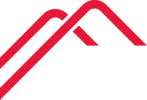There are several ways to schedule Outlook messages for future delivery and none of them are perfect.
1. Scheduling the message in Outlook in cached mode is the simplest but requires Outlook to be running at the scheduled time. If Outlook is not running the message will not send and will sit waiting even if Outlook is launched after the scheduled time.
2. Scheduling a message can also be done while Outlook is running in online only mode (caching disabled). This will schedule the message and that message will send without Outlook running. The issue is that the pending message can only be seen in Outlook while it's in online only mode. If you reenable caching the messages are invisible (though still scheduled) and they can not be seen in Outlook online.
3. The third way is scheduling the message to send in Outlook online. This does not require Outlook to be running and the messages can still be seen both in Outlook and Outlook online in the drafts folder. The scheduling itself can only be seen in Outlook online, the messages in Outlook look like normal drafts. The downside here is that the formatting options in Outlook online are not as good as full Outlook. Copy pasting into an online message can lose some formatting. Outlook online can be found at https://outlook.office.com/mail/
Current Recommended Approach
Schedule the message for sending using Outlook online.
To do this, go to https://outlook.office.com/mail/ and create the message you want to send.
Click the down arrow next to "Send" and click "Send later"
Click "Custom time" and pick the date/time you want the message to go out.
While it's scheduled, you'll be able to see it in your Drafts folder. If you edit the message it will cancel the scheduled send and you'll need to set that again.
The message will also show up in your Drafts folder in Outlook but you won't be able to see that it's scheduled to go out and any changes made there will not change the scheduled message.
If there is formatting that isn't working online:
- Create a draft in Outlook
- Save the message as a draft
- Go to Outlook online and find the message in drafts
- Schedule the message for delivery