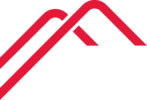- Must used Microsoft Edge.
- From the O365 Admin Center
- Select All admin centers
- Select Office 365 security & compliance center
- Down arrow on Search
- Select Content search
- Select Guided search
- Enter a name for the search
- Select Next
- On the Locations page
- Select Specific locations
- Click on text Choose users, groups,or teams
- On the Edit locations page, click Choose Users, groups, or teams
- Type the name of the user, wait a bit, and click the checkbox next to the user for a PST export, click Choose
- Click Done
- Back on the locations page click Next
- Add any keywords if you want to narrow your results and/or click Finish
- A search starts, wait for the results, usually less than a minute
- Click on the down arrow next to More and select Export results
- Pick your options on the Export results page and click Export
- Back to the page showing searches, select the Exports tab
- Select Download results
- Office 365 will then want to run the Microsoft.Office.Client.Discovery.UnifiedExportTool.Application - Click open, and then install the application
- On the Search page, there will be an Export key, copy the key, and paste the key into the eDiscovery Export Tool, and select a local destination for the file
- Scroll down on this page to see the Status of the search. You can download the PST at any time but waiting until it is complete, works better for me.
- Click start
- The search must first complete, this can take a bit of time depending on the size of the PST