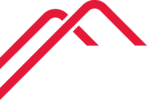Download "User Photos for Office 365" from CodeTwo software.
https://www.codetwo.com/freeware/user-photos-for-office-365/
Open the new photo in Windows Photo Viewer. Click Edit in the top right. Select the aspect ratio Square and frame the users face. Save the photo as copy in the path below and ensure the name matches the others. First and last must match their email address.
"\\EgnyteDrive\EgnyteDrive\Shared\Company Resources\Sales\Proposal Templates\05 General Info Library\05 Corporate Headshots\00 Outlook Profile Pictures"
Log in to the CodeTwo and it will display current Office users. For a single user click the folder icon in the photo column.
For bulk, select all users and click "Import" on the top bar. In "import photos from" browse to the photo directory above. File name pattern should be "{First name} {Last name} Outlook Photo". Once that's set click Automatch, click Next, click Ok.